Python intensive, part 5
Review of Part 4
Welcome to Part 5 of our Python Intensive. In the previous session, we learned about data structures in python, in particular the list, the dictionary, and pandas dataframes.
Today we will continue learning about how to use dataframes to transform your data. We will also briefly learn about how to plot your dataframe using the library seaborn.
pandas continued
Now that we've learned how to inspect the data, let's learn how to work with the data!
First, let's import all the libraries we'll need for today.
## Importing libraries
import numpy as np
import pandas as pd
import matplotlib.pyplot as plt
import seaborn as sns
We'll be working mainly with the the Palmer penguins dataset today. As a refresher, in the Palmer penguins dataset, each row represents an individual penguin, and each column represents a different measurement or characteristic of the penguin, such as its body mass or island of origin. The data are organized in this way so that variables (things we may want to compare against each other) are the columns while observations (the individual penguins) are the rows. This is a common way to organize data in data science and is called tidy data.
Let's import the data from the web and look at the first few lines of the table.
penguins = pd.read_csv('https://raw.githubusercontent.com/rfordatascience/tidytuesday/main/data/2020/2020-07-28/penguins.csv')
penguins.head()
species island bill_length_mm bill_depth_mm flipper_length_mm \ 0 Adelie Torgersen 39.1 18.7 181.0 1 Adelie Torgersen 39.5 17.4 186.0 2 Adelie Torgersen 40.3 18.0 195.0 3 Adelie Torgersen NaN NaN NaN 4 Adelie Torgersen 36.7 19.3 193.0 body_mass_g sex year 0 3750.0 male 2007 1 3800.0 female 2007 2 3250.0 female 2007 3 NaN NaN 2007 4 3450.0 female 2007
Here is an example of a transformation that we will be able to do with pandas that would be difficult to do manually. We can summarize the data by calculating the average body mass (in kg) of each penguin species, broken up by sex. Using a few lines of code we can go from our raw data to a table that looks like this:
| species | sex | body_mass_kg |
|---|---|---|
| Adelie | female | 3.368836 |
| Adelie | male | 4.043493 |
| Chinstrap | female | 3.527206 |
| Chinstrap | male | 3.938971 |
| Gentoo | female | 4.679741 |
| Gentoo | male | 5.484836 |
Now, let's get started learning how this is done!
In the subsequent sections, we will sometimes not be saving the results of our transformations to a new variable, but rather just displaying the results below the code block. This is because we are usually just demonstrating the transformation, and not actually using the results in further analysis. In practice, you would usually save the results and then use them in another transformation. But we wanted to keep the namespace clean and code blocks short.
Modifying a DataFrame
Now that we have our external data read into a DataFrame, we can begin to work our magic. If you have ever worked with tidyverse in the R language some of this might look familiar to you, as pandas serves a similar role and can do many of the same functions. Let's look at several useful common examples.
Filtering
When we discussed indexing, we looked at how we can select specific rows and columns in a dataframe, but often we will want to select rows based on a certain condition, e.g. in the dataframe that we just imported, only take the rows where the 'body_mass_g' column has a value greater than a given number. We can do this easily by specifying which column to filter on and a boolean statement, like so:
print(penguins[penguins['flipper_length_mm'] == 181.0])
#Saving as new data frame (optional):
penguins_filtered = penguins[penguins['body_mass_g'] > 3300]
penguins_filtered.head()
species island bill_length_mm bill_depth_mm flipper_length_mm \ 0 Adelie Torgersen 39.1 18.7 181.0 6 Adelie Torgersen 38.9 17.8 181.0 38 Adelie Dream 37.6 19.3 181.0 58 Adelie Biscoe 36.5 16.6 181.0 108 Adelie Biscoe 38.1 17.0 181.0 293 Chinstrap Dream 58.0 17.8 181.0 296 Chinstrap Dream 42.4 17.3 181.0 body_mass_g sex year 0 3750.0 male 2007 6 3625.0 female 2007 38 3300.0 female 2007 58 2850.0 female 2008 108 3175.0 female 2009 293 3700.0 female 2007 296 3600.0 female 2007
species island bill_length_mm bill_depth_mm flipper_length_mm \ 0 Adelie Torgersen 39.1 18.7 181.0 1 Adelie Torgersen 39.5 17.4 186.0 4 Adelie Torgersen 36.7 19.3 193.0 5 Adelie Torgersen 39.3 20.6 190.0 6 Adelie Torgersen 38.9 17.8 181.0 body_mass_g sex year 0 3750.0 male 2007 1 3800.0 female 2007 4 3450.0 female 2007 5 3650.0 male 2007 6 3625.0 female 2007
Filtering does not alter the original data. You can assign the result of the filtering to a new variable, and then you will keep the original and have a filtered version. Under the hood, the way filtering works is the inner statement penguins['body_mass_g'] > 3300 creates a boolean mask that is the same length as the number of rows in the dataframe, where each element is True if the condition is met and False otherwise.
0 True 1 True 2 False 3 False 4 True ... 339 True 340 True 341 True 342 True 343 True Name: body_mass_g, Length: 344, dtype: bool
Then, we use that boolean mask to select only the rows where the condition is True.
species island bill_length_mm bill_depth_mm flipper_length_mm \ 0 Adelie Torgersen 39.1 18.7 181.0 1 Adelie Torgersen 39.5 17.4 186.0 4 Adelie Torgersen 36.7 19.3 193.0 5 Adelie Torgersen 39.3 20.6 190.0 6 Adelie Torgersen 38.9 17.8 181.0 .. ... ... ... ... ... 339 Chinstrap Dream 55.8 19.8 207.0 340 Chinstrap Dream 43.5 18.1 202.0 341 Chinstrap Dream 49.6 18.2 193.0 342 Chinstrap Dream 50.8 19.0 210.0 343 Chinstrap Dream 50.2 18.7 198.0 body_mass_g sex year 0 3750.0 male 2007 1 3800.0 female 2007 4 3450.0 female 2007 5 3650.0 male 2007 6 3625.0 female 2007 .. ... ... ... 339 4000.0 male 2009 340 3400.0 female 2009 341 3775.0 male 2009 342 4100.0 male 2009 343 3775.0 female 2009 [302 rows x 8 columns]
We can get more advanced with our filtering logic by adding multiple conditions and the following logical operators:
&: "and"|: "or"~: "not"
Note that these are different logical operators than we have previously learned in base python!
If using multiple conditions, be sure to enclose each of them in parentheses!
species island bill_length_mm bill_depth_mm flipper_length_mm \ 0 Adelie Torgersen 39.1 18.7 181.0 1 Adelie Torgersen 39.5 17.4 186.0 5 Adelie Torgersen 39.3 20.6 190.0 6 Adelie Torgersen 38.9 17.8 181.0 7 Adelie Torgersen 39.2 19.6 195.0 .. ... ... ... ... ... 339 Chinstrap Dream 55.8 19.8 207.0 340 Chinstrap Dream 43.5 18.1 202.0 341 Chinstrap Dream 49.6 18.2 193.0 342 Chinstrap Dream 50.8 19.0 210.0 343 Chinstrap Dream 50.2 18.7 198.0 body_mass_g sex year 0 3750.0 male 2007 1 3800.0 female 2007 5 3650.0 male 2007 6 3625.0 female 2007 7 4675.0 male 2007 .. ... ... ... 339 4000.0 male 2009 340 3400.0 female 2009 341 3775.0 male 2009 342 4100.0 male 2009 343 3775.0 female 2009 [262 rows x 8 columns]
pandas also has a helper method called .isin() that is similar to the in operator in base python. It allows you to filter a dataframe based on whether a column value is in a list of values.
species island bill_length_mm bill_depth_mm flipper_length_mm \ 0 Adelie Torgersen 39.1 18.7 181.0 1 Adelie Torgersen 39.5 17.4 186.0 2 Adelie Torgersen 40.3 18.0 195.0 3 Adelie Torgersen NaN NaN NaN 4 Adelie Torgersen 36.7 19.3 193.0 .. ... ... ... ... ... 271 Gentoo Biscoe NaN NaN NaN 272 Gentoo Biscoe 46.8 14.3 215.0 273 Gentoo Biscoe 50.4 15.7 222.0 274 Gentoo Biscoe 45.2 14.8 212.0 275 Gentoo Biscoe 49.9 16.1 213.0 body_mass_g sex year 0 3750.0 male 2007 1 3800.0 female 2007 2 3250.0 female 2007 3 NaN NaN 2007 4 3450.0 female 2007 .. ... ... ... 271 NaN NaN 2009 272 4850.0 female 2009 273 5750.0 male 2009 274 5200.0 female 2009 275 5400.0 male 2009 [276 rows x 8 columns]
While you can use .isin() to filter numerical values, it is not recommended for checking a large range of values. This is because you will only be checking against a finite list of numbers rather than all the numbers between two values. If you do want to check a range of numbers, there's also the .between() method, which makes stringing together numerical comparisons nicer to read.
# This is okay because we know years are only whole numbers, but still not very clear
# range generates numbers from left to right in whole number steps, exclusive of the right number
penguins[penguins["year"].isin(range(2007, 2009))]
# This is not okay because there are floating point numbers in bill_depth_mm
# range(10,15) only generates the list of numbers [10, 11, 12, 13, 14]
penguins[penguins["bill_depth_mm"].isin(range(10,15))]
# Instead, try .between(), which makes the code clearer to read
# The inclusive parameter can be one of ['neither', 'left', 'right', 'both']
penguins[penguins["bill_depth_mm"].between(10,15, inclusive='both')]
# Or use boolean operators
penguins[(penguins["bill_depth_mm"] >= 10) & (penguins["bill_depth_mm"] <= 15)]
species island bill_length_mm bill_depth_mm flipper_length_mm \ 152 Gentoo Biscoe 46.1 13.2 211.0 154 Gentoo Biscoe 48.7 14.1 210.0 156 Gentoo Biscoe 47.6 14.5 215.0 157 Gentoo Biscoe 46.5 13.5 210.0 158 Gentoo Biscoe 45.4 14.6 211.0 .. ... ... ... ... ... 260 Gentoo Biscoe 43.3 14.0 208.0 266 Gentoo Biscoe 46.2 14.1 217.0 270 Gentoo Biscoe 47.2 13.7 214.0 272 Gentoo Biscoe 46.8 14.3 215.0 274 Gentoo Biscoe 45.2 14.8 212.0 body_mass_g sex year 152 4500.0 female 2007 154 4450.0 female 2007 156 5400.0 male 2007 157 4550.0 female 2007 158 4800.0 female 2007 .. ... ... ... 260 4575.0 female 2009 266 4375.0 female 2009 270 4925.0 female 2009 272 4850.0 female 2009 274 5200.0 female 2009 [70 rows x 8 columns]
Exercise: Filter the dataframe to only keep the birds observed in the
year2007 and with abill_length_mmgreater than 38mm
Solution
species island bill_length_mm bill_depth_mm flipper_length_mm \ 0 Adelie Torgersen 39.1 18.7 181.0 1 Adelie Torgersen 39.5 17.4 186.0 2 Adelie Torgersen 40.3 18.0 195.0 5 Adelie Torgersen 39.3 20.6 190.0 6 Adelie Torgersen 38.9 17.8 181.0 .. ... ... ... ... ... 297 Chinstrap Dream 48.5 17.5 191.0 298 Chinstrap Dream 43.2 16.6 187.0 299 Chinstrap Dream 50.6 19.4 193.0 300 Chinstrap Dream 46.7 17.9 195.0 301 Chinstrap Dream 52.0 19.0 197.0body_mass_g sex year 0 3750.0 male 2007 1 3800.0 female 2007 2 3250.0 female 2007 5 3650.0 male 2007 6 3625.0 female 2007 .. ... ... ... 297 3400.0 male 2007 298 2900.0 female 2007 299 3800.0 male 2007 300 3300.0 female 2007 301 4150.0 male 2007
[89 rows x 8 columns]
Exercise: Filter the dataframe to keep only male birds found on the islands of "Torgersen" or "Dream"
Solution
species island bill_length_mm bill_depth_mm flipper_length_mm \ 0 Adelie Torgersen 39.1 18.7 181.0 5 Adelie Torgersen 39.3 20.6 190.0 7 Adelie Torgersen 39.2 19.6 195.0 13 Adelie Torgersen 38.6 21.2 191.0 14 Adelie Torgersen 34.6 21.1 198.0 .. ... ... ... ... ... 334 Chinstrap Dream 50.2 18.8 202.0 336 Chinstrap Dream 51.9 19.5 206.0 339 Chinstrap Dream 55.8 19.8 207.0 341 Chinstrap Dream 49.6 18.2 193.0 342 Chinstrap Dream 50.8 19.0 210.0body_mass_g sex year 0 3750.0 male 2007 5 3650.0 male 2007 7 4675.0 male 2007 13 3800.0 male 2007 14 4400.0 male 2007 .. ... ... ... 334 3800.0 male 2009 336 3950.0 male 2009 339 4000.0 male 2009 341 3775.0 male 2009 342 4100.0 male 2009
[85 rows x 8 columns]
We can also filter based on strings, not just numbers! For this, you will want to use a string matching function from python, such as .str.contains() (which also a partial match), .str.startswith() (checks to see if a value starts with a given string), or others. In the below example, the code looks for the string 'Adel' (case-insensitive, as we specify case=False) and only takes rows that contain the string somewhere in the species column.
species island bill_length_mm bill_depth_mm flipper_length_mm \ 0 Adelie Torgersen 39.1 18.7 181.0 1 Adelie Torgersen 39.5 17.4 186.0 2 Adelie Torgersen 40.3 18.0 195.0 3 Adelie Torgersen NaN NaN NaN 4 Adelie Torgersen 36.7 19.3 193.0 .. ... ... ... ... ... 147 Adelie Dream 36.6 18.4 184.0 148 Adelie Dream 36.0 17.8 195.0 149 Adelie Dream 37.8 18.1 193.0 150 Adelie Dream 36.0 17.1 187.0 151 Adelie Dream 41.5 18.5 201.0 body_mass_g sex year 0 3750.0 male 2007 1 3800.0 female 2007 2 3250.0 female 2007 3 NaN NaN 2007 4 3450.0 female 2007 .. ... ... ... 147 3475.0 female 2009 148 3450.0 female 2009 149 3750.0 male 2009 150 3700.0 female 2009 151 4000.0 male 2009 [152 rows x 8 columns]
Missing data in DataFrames
Missing numerical data in a DataFrame is typically represented by NaN (Not a Number). Pandas handles missing data in some specific ways, which we will discuss in this section.
Missing numbers are propagated through the DataFrame when doing arithmetic operations. In the example below, when we try to sum the two columns together element-wise, any row where one of the columns has a missing value will result in the sum being NaN.
!!! Note
You may also see NA (Not Available) used interchangeably with NaN in some contexts, but they generally refer to the same concept of missing data. Under the hood, NA is a pandas library specific missing data format. It behaves slightly differently and is meant to be a general purpose missing value marker. For more information, you can refer to the pandas documentation on working with missing data and the nullable boolean and integer data types.
0 NaN 1 NaN 2 NaN 3 7.0 dtype: float64
When using descriptive statistics and computational methods like .sum(), .mean(), pandas will ignore missing values and excludes them from the calculation.
5.0 2.5
This behavior can be changed by using the skipna argument, which is True by default. If you set skipna=False, pandas will treat missing values as NaN and will not ignore them, resulting in the whole operation returning NaN. If the data do not contain any missing values, the result would be processed normally.
nan
To deal with missing values, you may want to use the .fillna() method to fill in missing values with a specific value or computed value. This fillna has the parameter "method" which can be forward fill (method='ffill') or backward fill (method='bfill').
From the docs: ffill: propagate last valid observation forward to next valid. bfill: use next valid observation to fill gap.
Be aware that if you substitute your NaN values with a number (e.g. 0), then pandas will treat those numbers as part of the calculation, which may not be what you want.
print("Mean with NaNs filled with 0: ", ser1.fillna(0).mean())
print("Original ser1 mean:", ser1.mean())
Mean with NaNs filled with 0: 1.25 Original ser1 mean: 2.5
One very useful function to know is how to get rid of rows with missing data in them, as including them can often cause errors in downstream analysis or skew your results. There is a convenient function built in to pandas that does this called .dropna(). By default, it will drop any row that has a missing value in any column. This may not always be what you want. You can specify which columns to look at using the subset argument.
Index: 333 entries, 0 to 343 Data columns (total 8 columns): # Column Non-Null Count Dtype --- ------ -------------- ----- 0 species 333 non-null object 1 island 333 non-null object 2 bill_length_mm 333 non-null float64 3 bill_depth_mm 333 non-null float64 4 flipper_length_mm 333 non-null float64 5 body_mass_g 333 non-null float64 6 sex 333 non-null object 7 year 333 non-null int64 dtypes: float64(4), int64(1), object(3) memory usage: 23.4+ KB
Index: 342 entries, 0 to 343 Data columns (total 8 columns): # Column Non-Null Count Dtype --- ------ -------------- ----- 0 species 342 non-null object 1 island 342 non-null object 2 bill_length_mm 342 non-null float64 3 bill_depth_mm 342 non-null float64 4 flipper_length_mm 342 non-null float64 5 body_mass_g 342 non-null float64 6 sex 333 non-null object 7 year 342 non-null int64 dtypes: float64(4), int64(1), object(3) memory usage: 24.0+ KB
Alternatively, you may want to fill in missing values with a specific value. You can do this using the .fillna() method.
Exercise: Use .fillna() to replace all the missing values in the sex column with the string "unknown". Save the result as a new dataframe called penguins_fillna. Hint: you can use the copy() method to create a copy of the original dataframe, so that you don't modify it directly.
Solution
Calculating new columns
Let's say we will want to create a new column in our dataframe by applying some function to existing columns. For instance, in the dataframe of penguins data that we have been using, we want a column that normalizes body_mass_g column by performing a z-transform. A z-transform is the value minus the mean of the column divided by the standard deviation of the column.
First, we put the name of the new column, body_mass_z in square brackets after our penguin DataFrame variable. Then we pull out the body_mass_g column and perform the calculation, using helper methods like .mean() and .std(), on the right side of the assignment operator. This syntax is similar to creating a new key in a dictionary.
# Z-transform the body mass column
penguins["body_mass_z"] = (penguins["body_mass_g"] - penguins["body_mass_g"].mean()) / penguins["body_mass_g"].std()
penguins.head(10)
species island bill_length_mm bill_depth_mm flipper_length_mm \ 0 Adelie Torgersen 39.1 18.7 181.0 1 Adelie Torgersen 39.5 17.4 186.0 2 Adelie Torgersen 40.3 18.0 195.0 3 Adelie Torgersen NaN NaN NaN 4 Adelie Torgersen 36.7 19.3 193.0 5 Adelie Torgersen 39.3 20.6 190.0 6 Adelie Torgersen 38.9 17.8 181.0 7 Adelie Torgersen 39.2 19.6 195.0 8 Adelie Torgersen 34.1 18.1 193.0 9 Adelie Torgersen 42.0 20.2 190.0 body_mass_g sex year body_mass_z 0 3750.0 male 2007 -0.563317 1 3800.0 female 2007 -0.500969 2 3250.0 female 2007 -1.186793 3 NaN NaN 2007 NaN 4 3450.0 female 2007 -0.937403 5 3650.0 male 2007 -0.688012 6 3625.0 female 2007 -0.719186 7 4675.0 male 2007 0.590115 8 3475.0 NaN 2007 -0.906229 9 4250.0 NaN 2007 0.060160
Exercise: We can use multiple columns in the calculation of the new column. Create a column that contains the volume of the penguin's beak by assuming it is a cylinder, with
bill_length_mmas the height andbill_depth_mmas the diameter.Hint: The volume of a cylinder is given by the formula $V = \pi r^2 h$, where $r$ is the radius (half the diameter) and $h$ is the height. You can use
np.pito get the value of $\pi$ in Python.
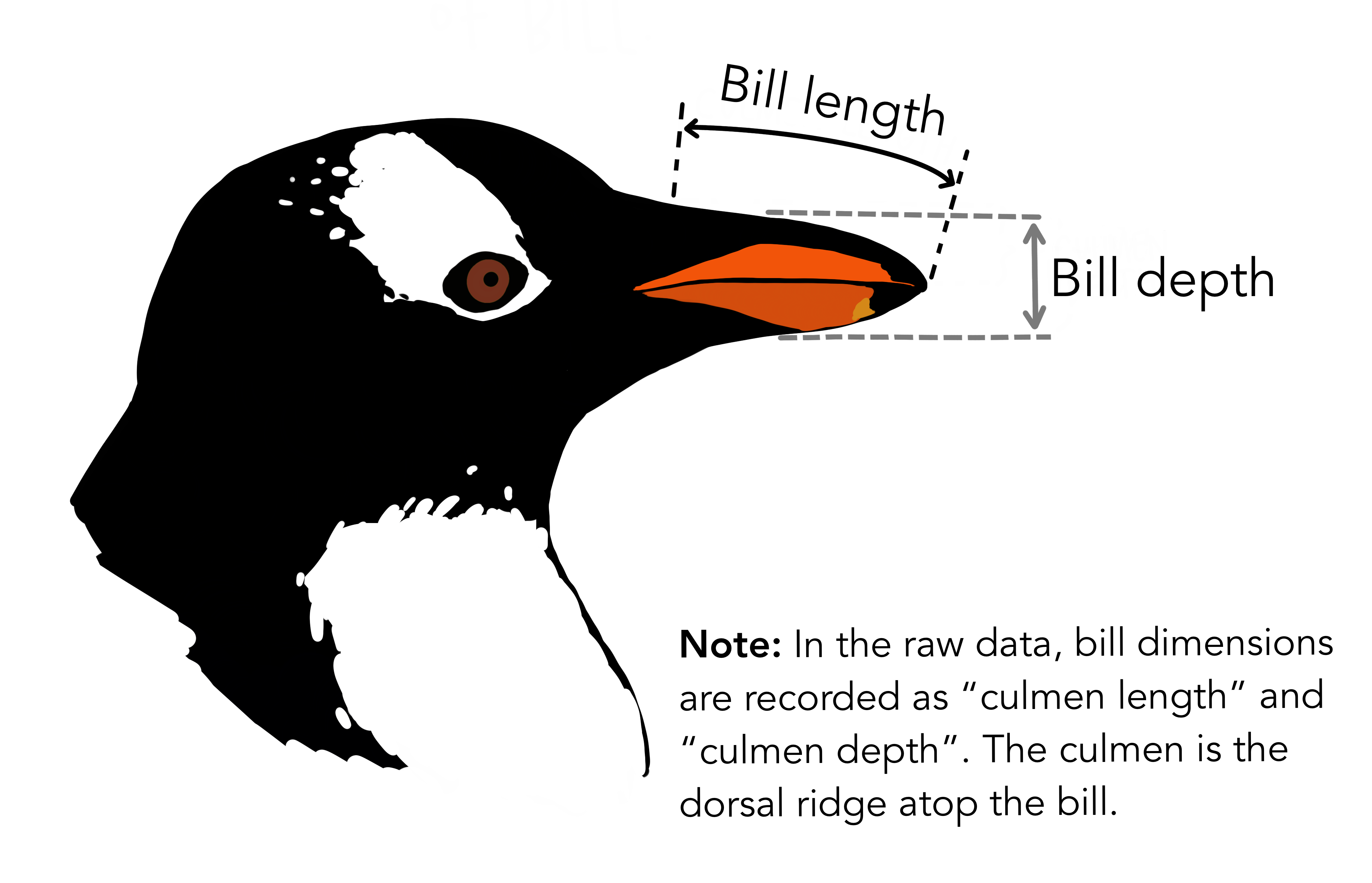
Solution
penguins["bill_volume"] = (penguins["bill_depth_mm"]/2)**2 * np.pi * penguins["bill_length_mm"]
penguins.head()
species island bill_length_mm bill_depth_mm flipper_length_mm \ 0 Adelie Torgersen 39.1 18.7 181.0 1 Adelie Torgersen 39.5 17.4 186.0 2 Adelie Torgersen 40.3 18.0 195.0 3 Adelie Torgersen NaN NaN NaN 4 Adelie Torgersen 36.7 19.3 193.0body_mass_g sex year body_mass_z bill_volume 0 3750.0 male 2007 -0.563317 10738.654055 1 3800.0 female 2007 -0.500969 9392.592344 2 3250.0 female 2007 -1.186793 10255.100899 3 NaN NaN 2007 NaN NaN 4 3450.0 female 2007 -0.937403 10736.693701
Summarizing your data
Another common task in data analysis is to calculate summary statistics of your data. Pandas as a number of helper methods like .mean(), .median(), .count(), unique(), etc. that can be used to describe your data. Pandas DataFrames has a handy .describe() method that will give you a summary of the data in each column. By default, it will calculate the count, mean, standard deviation, minimum, 25th percentile, median, 75th percentile, and maximum of each numerical column. However, if you give it the include='all' or include='object' argument, it will also include the count, unique, top, and freq (of top) of each categorical column.
bill_length_mm bill_depth_mm flipper_length_mm body_mass_g \ count 342.000000 342.000000 342.000000 342.000000 mean 43.921930 17.151170 200.915205 4201.754386 std 5.459584 1.974793 14.061714 801.954536 min 32.100000 13.100000 172.000000 2700.000000 25% 39.225000 15.600000 190.000000 3550.000000 50% 44.450000 17.300000 197.000000 4050.000000 75% 48.500000 18.700000 213.000000 4750.000000 max 59.600000 21.500000 231.000000 6300.000000 year body_mass_z bill_volume count 344.000000 3.420000e+02 342.000000 mean 2008.029070 1.246566e-16 10216.041172 std 0.818356 1.000000e+00 2468.270185 min 2007.000000 -1.872618e+00 5782.155471 25% 2007.000000 -8.127074e-01 8433.676950 50% 2008.000000 -1.892307e-01 9954.426135 75% 2009.000000 6.836368e-01 11537.641963 max 2009.000000 2.616415e+00 18416.870649
species island bill_length_mm bill_depth_mm flipper_length_mm \ count 344 344 342.000000 342.000000 342.000000 unique 3 3 NaN NaN NaN top Adelie Biscoe NaN NaN NaN freq 152 168 NaN NaN NaN mean NaN NaN 43.921930 17.151170 200.915205 std NaN NaN 5.459584 1.974793 14.061714 min NaN NaN 32.100000 13.100000 172.000000 25% NaN NaN 39.225000 15.600000 190.000000 50% NaN NaN 44.450000 17.300000 197.000000 75% NaN NaN 48.500000 18.700000 213.000000 max NaN NaN 59.600000 21.500000 231.000000 body_mass_g sex year body_mass_z bill_volume count 342.000000 333 344.000000 3.420000e+02 342.000000 unique NaN 2 NaN NaN NaN top NaN male NaN NaN NaN freq NaN 168 NaN NaN NaN mean 4201.754386 NaN 2008.029070 1.246566e-16 10216.041172 std 801.954536 NaN 0.818356 1.000000e+00 2468.270185 min 2700.000000 NaN 2007.000000 -1.872618e+00 5782.155471 25% 3550.000000 NaN 2007.000000 -8.127074e-01 8433.676950 50% 4050.000000 NaN 2008.000000 -1.892307e-01 9954.426135 75% 4750.000000 NaN 2009.000000 6.836368e-01 11537.641963 max 6300.000000 NaN 2009.000000 2.616415e+00 18416.870649
species island sex count 344 344 333 unique 3 3 2 top Adelie Biscoe male freq 152 168 168
Grouping and transforming your data
What if we want to use one of the categorical variables in our data as a factor level to calculate our summaries? For example, we may want to separately get the mean flipper length of each species of penguin. In order to do this, we need to do the following things:
- Split our data into different groups (e.g. based the values in the
speciescolumn) - Apply some function (aggregation or transformation) to each group in our data (e.g. calculates the mean)
- Combine each group back together into an output object
We input the column we want to group by into the .groupby() method. This creates a grouped dataframe object that acts like the regular dataframe, but is split into groups based on the column we specified.
We can see that on its own this is not especially useful, as grouping the DataFrame does not produce a new DataFrame (just this weird output message telling us that this is a DataFrameGroupBy object). In order to output a DataFrame, we need to pass the grouped DataFrame to some function that aggregates or transforms the data in each group.
We group our data, select the column we want to aggregate (in this case, flipper_length_mm) and apply the .mean() function to it:
#Note the square brackets around the column name
penguins.groupby('species')['flipper_length_mm'].mean()
species Adelie 189.953642 Chinstrap 195.823529 Gentoo 217.186992 Name: flipper_length_mm, dtype: float64
When we apply the .mean() method to the grouped dataframe, it returns a Series object with the mean flipper length of each species. The exact details of whether pandas returns a groupby object as a Series or a DataFrame gets a little technical; for our purposes, just know that you can make sure the returned object is converted to a DataFrame (which is usually most convenient) by using the .reset_index function:
species flipper_length_mm 0 Adelie 189.953642 1 Chinstrap 195.823529 2 Gentoo 217.186992
We can group by multiple columns by passing a list of column names to the .groupby() method (and using reset_index() as before to have it output as a DataFrame):
species sex flipper_length_mm 0 Adelie female 187.794521 1 Adelie male 192.410959 2 Chinstrap female 191.735294 3 Chinstrap male 199.911765 4 Gentoo female 212.706897 5 Gentoo male 221.540984
So far we have just been applying the .mean function to our groups, but we can use other functions as well! One very useful function to know when grouping is .size(), which will return the number of rows in each group.
species sex Adelie female 73 male 73 Chinstrap female 34 male 34 Gentoo female 58 male 61 dtype: int64
Exercise: Use grouping to answer the following question about the penguins dataset: Which island has the most Adelie penguins?
Hint: Think about which order you should group by for the most readable output
Solution
species island Adelie Biscoe 44 Dream 56 Torgersen 52 Chinstrap Dream 68 Gentoo Biscoe 124 dtype: int64
Now try your previous code with the order of the columns to group by switched. What changes?
island species Biscoe Adelie 44 Gentoo 124 Dream Adelie 56 Chinstrap 68 Torgersen Adelie 52 dtype: int64
This shows us that grouping occurs hierarchically, meaning pandas groups data in the order that you specify in! In our case the result is the same (i.e. the counts are equal no matter which column you group on first), but one way is more readily readable for our question than the other.
There are niche situations where it might matter, e.g. your aggregation function depends on the order of values (e.g. if you are sorting your grouped data), or you are doing some non-commutative operation, but generally speaking the results will be the same.
Exercise: now that we have an understanding of pandas, let's go back to our initial example! Calculating the average body mass (in kg) of each penguin species, by sex. We are aiming to reproduce the table below:
Make sure you end up with a DataFrame and not a Series.
| species | sex | body_mass_kg |
|---|---|---|
| Adelie | female | 3.368836 |
| Adelie | male | 4.043493 |
| Chinstrap | female | 3.527206 |
| Chinstrap | male | 3.938971 |
| Gentoo | female | 4.679741 |
| Gentoo | male | 5.484836 |
Solution
# get body mass in kg
penguins["body_mass_kg"] = penguins["body_mass_g"] / 1000
# get mean body mass by species and sex
penguins.groupby(['species', 'sex'])["body_mass_kg"].mean().reset_index()
species sex body_mass_kg 0 Adelie female 3.368836 1 Adelie male 4.043493 2 Chinstrap female 3.527206 3 Chinstrap male 3.938971 4 Gentoo female 4.679741 5 Gentoo male 5.484836
Exercise: using the
.max()function, find the weight of the largest bird on each island.
Solution
island Biscoe 6300.0 Dream 4800.0 Torgersen 4700.0 Name: body_mass_g, dtype: float64
To perform more complex operations on your grouped data, you can use the .transform() method. Transform applies a function to your data, so what you pass to it is actually a function, which can be a built-in function or one you define yourself. For example, we can use it to calculate the z-statistic of body mass by first definint the z-statistic function, and then passing it to the .transform() method:
def z_stat(x):
return (x - x.mean()) / x.std()
penguins['body_mass_z_by_sex'] = penguins.groupby('sex')['body_mass_g'].transform(z_stat)
In the next two code blocks we visually illustrate the difference between body_mass_z, calculated with the whole table, and body_mass_z_by_sex, grouped by sex. We will be using the .plot() method that is built into pandas to make quick plots. This plotting function is built on top of matplotlib and you can read more about it in the pandas documentation . However, we will not go into detail about how to use it here, as we will be using the seaborn library for plotting in the next section.
Exercise: You may have noticed the bimodal distribution of the z-statistic of the plots above. Perhaps species differences in body mass are being reflected in this? Repeat the previous transformation, but this time group by both sex and species. Create a new column called body_mass_z_by_sex_species that contains the z-transformed body mass within each sex and species group. Then plot the distribution of the z-statistic grouped by both sex and species.
Solution
penguins_test = penguins.copy()
penguins_test["bm_z_sex_species"] = (
penguins_test.groupby(["sex", "species"])["body_mass_g"]
.transform(z_stat)
)
penguins_test.groupby(["sex", "species"])["bm_z_sex_species"].plot(kind="density", legend = "true")
Seaborn
Plotting with Seaborn
In addition to knowing how to import and manipulate data, we often want to also visualize our data. There are many tools available that are specialized in plotting data, such a R and ggplot, Excel, etc., but often it can be helpful to do some quick visualization in python as part of a pipeline. The "classic" way to do this is using the matplotlib library, but for this workshop we are instead going to use seaborn, which is based on matplotlib but has (in our opinion) better syntax (being somewhat reminiscent of ggplot, a commonly-used R library), and is specially designed to integrate with pandas.
Plotting can get quite complicated, so we are going to stick to some more "cookie-cutter" implementation that is geared more towards exploratory analysis, rather than making publication-quality figures.
Just as before, it can be helpful to think about what your end goal looks like. Let's say I want to end up with a scatterplot that shows bird bill length relative to body weight, with the color of each point corresponding to bird species, and the shape of the point corresponding to bird sex. With that goal in mind, let's look at syntax.
Defining the Data
We are going to continue using our penguins data set. seaborn has numerous functions for drawing different plots, summarized in the figure below. There are three different broad "families" of seaborn plots, which are shown in the figure below:

relplotplots show relationships between variablesdisplotshow distibutionscatplotplot categorical data
Each plot function within a family usually has similar syntax, as they represent data in similar ways. To create a plot, we call one of these functions and specify our (pandas) dataframe and which columns to encode in which axis. For example, if we wanted a histogram:
# get a fresh copy of our penguins dataset
penguins = pd.read_csv('https://raw.githubusercontent.com/rfordatascience/tidytuesday/main/data/2020/2020-07-28/penguins.csv')
penguins.head()
species island bill_length_mm bill_depth_mm flipper_length_mm \ 0 Adelie Torgersen 39.1 18.7 181.0 1 Adelie Torgersen 39.5 17.4 186.0 2 Adelie Torgersen 40.3 18.0 195.0 3 Adelie Torgersen NaN NaN NaN 4 Adelie Torgersen 36.7 19.3 193.0 body_mass_g sex year 0 3750.0 male 2007 1 3800.0 female 2007 2 3250.0 female 2007 3 NaN NaN 2007 4 3450.0 female 2007
We can see that for this type of plot, we only need to encode a single column (for the x-axis), but other types of plots might require additional axes. For example, a boxplot needs both an x and y axis defined:
Documentation for each plot type is on seaborn's website, and it lists all required and optional arguments for each plot function: seaborn
Changing plot aesthetics
We can do much more useful things than just setting the x and y axis, however! We will frequently want to group our data, e.g. by species, by sex, etc., and change the plot aesthtics to reflect these groups. To do this, we add an additional argument that specifies which column in our data frame that we want to group on. For example, to color the bars on our histogram based on species, we would use the hue argument:
We can see we have changed the colors of the bars, but as they are overlapping it is difficult to read. If we dig into the documentation of the histplot function, we can find that there is also the multiple argument, which changes how overlapping bars behave...let's make them stack instead of overlap:
Exercise: check the documentation page for the
scatterplotfunction, and see if you can figure out how to make a scatter plot that shows bird bill length relative to body weight, with the color of each point corresponding to bird species, and the shape of the point corresponding to bird sex.
Solution
PCA plot example
In the next exercise, we will walk you through plotting a principal component analysis (PCA) of the penguins dataset. PCA is a type of multivariate data visualization that helps to identify patterns in high-dimensional data, such as when multiple variables are contributing to some categorical outcome. In this case, we can use PCA to look at how the measurements of our penguins relate to the species. We will use the numerical features of the penguins dataset to perform the PCA and then visualize the results. The steps to perform the PCA are:
- Load a fresh copy of the penguins dataset
- Remove the rows with missing values in the numerical columns
- Standardize the numerical features (mean = 0, standard deviation = 1)
- Perform PCA on the standardized data (using
sklearn) - Save the PCA results to a new DataFrame
- Visualize the PCA results using
seaborn
Exercise: Remove the rows of the penguins dataset with missing values in the numerical columns, save it to a new dataframe called
penguins_clean.
penguins = pd.read_csv('https://raw.githubusercontent.com/rfordatascience/tidytuesday/main/data/2020/2020-07-28/penguins.csv')
# Your code here
Solution
penguins = pd.read_csv('https://raw.githubusercontent.com/rfordatascience/tidytuesday/main/data/2020/2020-07-28/penguins.csv')
num_columns = ['bill_length_mm', 'bill_depth_mm', 'flipper_length_mm', 'body_mass_g']
penguins_clean = penguins.dropna(subset=num_columns)
penguins_clean.info()
Index: 342 entries, 0 to 343 Data columns (total 8 columns): # Column Non-Null Count Dtype --- ------ -------------- ----- 0 species 342 non-null object 1 island 342 non-null object 2 bill_length_mm 342 non-null float64 3 bill_depth_mm 342 non-null float64 4 flipper_length_mm 342 non-null float64 5 body_mass_g 342 non-null float64 6 sex 333 non-null object 7 year 342 non-null int64 dtypes: float64(4), int64(1), object(3) memory usage: 24.0+ KB
Exercise: Standardize the numerical features using the formula
(x - mean) / std, and save the result to a new dataframe calledpenguins_standardized.
Solution
def scaling(x):
return (x - x.mean()) / x.std()
penguins_standardized = penguins_clean.copy()
penguins_standardized[num_columns] = penguins_standardized[num_columns].transform(scaling)
penguins_standardized
species island bill_length_mm bill_depth_mm flipper_length_mm \ 0 Adelie Torgersen -0.883205 0.784300 -1.416272 1 Adelie Torgersen -0.809939 0.126003 -1.060696 2 Adelie Torgersen -0.663408 0.429833 -0.420660 4 Adelie Torgersen -1.322799 1.088129 -0.562890 5 Adelie Torgersen -0.846572 1.746426 -0.776236 .. ... ... ... ... ... 339 Chinstrap Dream 2.175637 1.341320 0.432721 340 Chinstrap Dream -0.077282 0.480471 0.077145 341 Chinstrap Dream 1.040019 0.531109 -0.562890 342 Chinstrap Dream 1.259816 0.936215 0.646066 343 Chinstrap Dream 1.149917 0.784300 -0.207315body_mass_g sex year 0 -0.563317 male 2007 1 -0.500969 female 2007 2 -1.186793 female 2007 4 -0.937403 female 2007 5 -0.688012 male 2007 .. ... ... ... 339 -0.251578 male 2009 340 -0.999750 female 2009 341 -0.532143 male 2009 342 -0.126883 male 2009 343 -0.532143 female 2009
[342 rows x 8 columns]
Perform a PCA on the standardized data and save the results to a new DataFrame called penguins_pca. We will provide the code for this below:
from sklearn.decomposition import PCA
pca = PCA(n_components=4)
pcs = pca.fit_transform(penguins_standardized[num_columns])
loadings = pca.components_.T
penguins_pca = pd.DataFrame(data = pcs, columns = ["PC1", "PC2", "PC3", "PC4"])
penguins_pca
PC1 PC2 PC3 PC4 0 -1.840748 0.047632 -0.232454 -0.523136 1 -1.304850 -0.427722 -0.029519 -0.401838 2 -1.367178 -0.154250 0.198382 0.527234 3 -1.876078 -0.002045 -0.617691 0.477678 4 -1.908951 0.827996 -0.685580 0.207124 .. ... ... ... ... 337 0.564782 2.348747 0.890184 0.393769 338 -0.731309 0.252998 0.327712 0.732163 339 -0.355185 0.998447 0.895969 -0.194741 340 0.501299 1.489800 0.345720 0.553902 341 -0.201699 1.266859 0.778312 0.110499 [342 rows x 4 columns]
Exercise: Plot the PCA as a scatterplot (PC1 on the x axis and PC2 on the y axis), colored by the species variable. You will need to add the species column from the penguins DataFrame to the PCA DataFrame before plotting. As a bonus, also make another plot with PC2 on the x axis and PC3 on the y axis.
Solution
penguins_pca['species'] = penguins_standardized['species']
sns.scatterplot(penguins_pca, x = "PC1", y = "PC2", hue = "species")
Limitations of Seaborn
While seaborn is a great first step to learning how to plot flat dataframes at a high-level it is limited in its ability to add annotations and layers to plots. For example, a common feature of PCA plots is to include arrows that indicate the loadings of the original features on the principal components. These arrows visualize which numerical variables are contributing the most to each principal component. To create more advanced visualizations with such annotations, you will have to integrate seaborn with its underlying matplotlib functionality. Below is an example code for also plotting the loadings on a PCA, using seaborn and matplotlib.
#@title Example matplotlib {display-mode: "form"}
import matplotlib.pyplot as plt
plt.figure()
sns.scatterplot(data=penguins_pca, x="PC1", y="PC2", hue="species")
loadings = pca.components_.T
loading_pc1_pc2 = pd.DataFrame(loadings[:, :2], index=num_columns, columns=['PC1', 'PC2'])
for feature, (x, y) in loading_pc1_pc2.iterrows():
plt.arrow(0, 0, x*1.5, y*1.5, color='red', head_width=0.1)
plt.text(x*2, y*2, feature, color='black', ha='center', va='center')
plt.title('PCA of Penguin Dataset')
plt.xlabel('Principal Component 1')
plt.ylabel('Principal Component 2')
plt.grid(True)
plt.axhline(0, color='grey', lw=0.8, ls='--')
plt.axvline(0, color='grey', lw=0.8, ls='--')
If you plan to use python for your plotting needs, we recommend learning matplotlib. Seaborn is suitable for quick exploratory data analysis and visualization of simple relationships, but for more complex visualizations, matplotlib is necessary.
Working with real life data: Data cleaning
While the penguins dataset has some missing values, it is still organized in a way that is easy for the computer to understand. However, in real life, data can be messy and needs to be pre-processed before it can be used for analysis. This process is called data cleaning. We will now download the raw version of the penguins dataset and learn some functions that will help take it from the raw version to the clean version we have been using so far.
penguins_raw = pd.read_csv("https://raw.githubusercontent.com/rfordatascience/tidytuesday/main/data/2020/2020-07-28/penguins_raw.csv")
studyName Sample Number Species \ 0 PAL0708 1 Adelie Penguin (Pygoscelis adeliae) 1 PAL0708 2 Adelie Penguin (Pygoscelis adeliae) 2 PAL0708 3 Adelie Penguin (Pygoscelis adeliae) 3 PAL0708 4 Adelie Penguin (Pygoscelis adeliae) 4 PAL0708 5 Adelie Penguin (Pygoscelis adeliae) .. ... ... ... 339 PAL0910 64 Chinstrap penguin (Pygoscelis antarctica) 340 PAL0910 65 Chinstrap penguin (Pygoscelis antarctica) 341 PAL0910 66 Chinstrap penguin (Pygoscelis antarctica) 342 PAL0910 67 Chinstrap penguin (Pygoscelis antarctica) 343 PAL0910 68 Chinstrap penguin (Pygoscelis antarctica) Region Island Stage Individual ID Clutch Completion \ 0 Anvers Torgersen Adult, 1 Egg Stage N1A1 Yes 1 Anvers Torgersen Adult, 1 Egg Stage N1A2 Yes 2 Anvers Torgersen Adult, 1 Egg Stage N2A1 Yes 3 Anvers Torgersen Adult, 1 Egg Stage N2A2 Yes 4 Anvers Torgersen Adult, 1 Egg Stage N3A1 Yes .. ... ... ... ... ... 339 Anvers Dream Adult, 1 Egg Stage N98A2 Yes 340 Anvers Dream Adult, 1 Egg Stage N99A1 No 341 Anvers Dream Adult, 1 Egg Stage N99A2 No 342 Anvers Dream Adult, 1 Egg Stage N100A1 Yes 343 Anvers Dream Adult, 1 Egg Stage N100A2 Yes Date Egg Culmen Length (mm) Culmen Depth (mm) Flipper Length (mm) \ 0 2007-11-11 39.1 18.7 181.0 1 2007-11-11 39.5 17.4 186.0 2 2007-11-16 40.3 18.0 195.0 3 2007-11-16 NaN NaN NaN 4 2007-11-16 36.7 19.3 193.0 .. ... ... ... ... 339 2009-11-19 55.8 19.8 207.0 340 2009-11-21 43.5 18.1 202.0 341 2009-11-21 49.6 18.2 193.0 342 2009-11-21 50.8 19.0 210.0 343 2009-11-21 50.2 18.7 198.0 Body Mass (g) Sex Delta 15 N (o/oo) Delta 13 C (o/oo) \ 0 3750.0 MALE NaN NaN 1 3800.0 FEMALE 8.94956 -24.69454 2 3250.0 FEMALE 8.36821 -25.33302 3 NaN NaN NaN NaN 4 3450.0 FEMALE 8.76651 -25.32426 .. ... ... ... ... 339 4000.0 MALE 9.70465 -24.53494 340 3400.0 FEMALE 9.37608 -24.40753 341 3775.0 MALE 9.46180 -24.70615 342 4100.0 MALE 9.98044 -24.68741 343 3775.0 FEMALE 9.39305 -24.25255 Comments 0 Not enough blood for isotopes. 1 NaN 2 NaN 3 Adult not sampled. 4 NaN .. ... 339 NaN 340 Nest never observed with full clutch. 341 Nest never observed with full clutch. 342 NaN 343 NaN [344 rows x 17 columns]
The first thing we might want to do is to clean up the column names, as they may contain spaces or special characters that could mess up future code. Here are some things we want to do:
- Replace spaces with underscores
- Convert all characters to lowercase
- Remove special characters (e.g. punctuation)
We can do this in a step-wise manner, or we could create a function that does all of this at once. For now, let's just do it step by step:
penguins_raw.columns = (penguins_raw.columns
.str.replace(" ", "_")
.str.lower()
.str.replace(r"[^\w]", "", regex=True)
)
penguins_raw
studyname sample_number species \ 0 PAL0708 1 Adelie Penguin (Pygoscelis adeliae) 1 PAL0708 2 Adelie Penguin (Pygoscelis adeliae) 2 PAL0708 3 Adelie Penguin (Pygoscelis adeliae) 3 PAL0708 4 Adelie Penguin (Pygoscelis adeliae) 4 PAL0708 5 Adelie Penguin (Pygoscelis adeliae) .. ... ... ... 339 PAL0910 64 Chinstrap penguin (Pygoscelis antarctica) 340 PAL0910 65 Chinstrap penguin (Pygoscelis antarctica) 341 PAL0910 66 Chinstrap penguin (Pygoscelis antarctica) 342 PAL0910 67 Chinstrap penguin (Pygoscelis antarctica) 343 PAL0910 68 Chinstrap penguin (Pygoscelis antarctica) region island stage individual_id clutch_completion \ 0 Anvers Torgersen Adult, 1 Egg Stage N1A1 Yes 1 Anvers Torgersen Adult, 1 Egg Stage N1A2 Yes 2 Anvers Torgersen Adult, 1 Egg Stage N2A1 Yes 3 Anvers Torgersen Adult, 1 Egg Stage N2A2 Yes 4 Anvers Torgersen Adult, 1 Egg Stage N3A1 Yes .. ... ... ... ... ... 339 Anvers Dream Adult, 1 Egg Stage N98A2 Yes 340 Anvers Dream Adult, 1 Egg Stage N99A1 No 341 Anvers Dream Adult, 1 Egg Stage N99A2 No 342 Anvers Dream Adult, 1 Egg Stage N100A1 Yes 343 Anvers Dream Adult, 1 Egg Stage N100A2 Yes date_egg culmen_length_mm culmen_depth_mm flipper_length_mm \ 0 2007-11-11 39.1 18.7 181.0 1 2007-11-11 39.5 17.4 186.0 2 2007-11-16 40.3 18.0 195.0 3 2007-11-16 NaN NaN NaN 4 2007-11-16 36.7 19.3 193.0 .. ... ... ... ... 339 2009-11-19 55.8 19.8 207.0 340 2009-11-21 43.5 18.1 202.0 341 2009-11-21 49.6 18.2 193.0 342 2009-11-21 50.8 19.0 210.0 343 2009-11-21 50.2 18.7 198.0 body_mass_g sex delta_15_n_ooo delta_13_c_ooo \ 0 3750.0 MALE NaN NaN 1 3800.0 FEMALE 8.94956 -24.69454 2 3250.0 FEMALE 8.36821 -25.33302 3 NaN NaN NaN NaN 4 3450.0 FEMALE 8.76651 -25.32426 .. ... ... ... ... 339 4000.0 MALE 9.70465 -24.53494 340 3400.0 FEMALE 9.37608 -24.40753 341 3775.0 MALE 9.46180 -24.70615 342 4100.0 MALE 9.98044 -24.68741 343 3775.0 FEMALE 9.39305 -24.25255 comments 0 Not enough blood for isotopes. 1 NaN 2 NaN 3 Adult not sampled. 4 NaN .. ... 339 NaN 340 Nest never observed with full clutch. 341 Nest never observed with full clutch. 342 NaN 343 NaN [344 rows x 17 columns]
| Command | Explanation |
|---|---|
penguins_raw.columns |
This accesses the column names of the dataframe penguins_raw. |
.str.replace(" ", "_") |
This replaces spaces in the column names with underscores. |
.str.lower() |
This converts all characters in the column names to lowercase. |
.str.replace(r"[^\w]", "") |
This removes all special characters from the column names using a regular expression |
Regular expression breakdown:
| Character | Meaning |
|---|---|
r |
This makes the following string raw, meaning \ characters are treated literally. (Commonly in CS, \ is an escape character, but in regex it is used to denote special characters.) |
[...] |
This is what the pattern is trying to match. |
^ |
This is the negation symbol, meaning "not", so it will match anything that is not the expression that follows. |
\w |
This is a special operator that matches "word characters", so letters, numbers and underscores. |
Note that modifying the column names did modify the original dataframe so we didn't need to create a new one.
Exercise: If you find yourself frequently cleaning up column names, you might want to create a function that does this for you so you don't have to repeat the same code each time. Create a function called
clean_column_namesthat takes a DataFrame as input and returns a new DataFrame with cleaned column names.
Solution
There are a few more things that need to be done with this data:
- Rename
culmen_length_mmandculmen_depth_mmtobill_length_mmandbill_depth_mm, respectively. - Make the
sexcolumn into lowercase. - Create a new column called
yearthat is just the year from thedate_eggcolumn. And store it as an integer. - Have the
speciescolumn to only include the first word (i.e. just the common name) - Select only the columns that we want to keep in the final dataframe:
species,sex,year,bill_length_mm,bill_depth_mm,flipper_length_mm, andbody_mass_g.
Exercise: Work with a partner to complete the above tasks. You can divvy up the tasks and then combine your results at the end. You will make use of the
.rename(),.astype(), and.str.split()methods. It would be useful to look at the documentation for these methods to see how they work.
RangeIndex: 344 entries, 0 to 343 Data columns (total 8 columns): # Column Non-Null Count Dtype --- ------ -------------- ----- 0 species 344 non-null object 1 island 344 non-null object 2 bill_length_mm 342 non-null float64 3 bill_depth_mm 342 non-null float64 4 flipper_length_mm 342 non-null float64 5 body_mass_g 342 non-null float64 6 sex 333 non-null object 7 year 344 non-null int64 dtypes: float64(4), int64(1), object(3) memory usage: 21.6+ KB
Solution
penguins_clean = penguins_raw.copy()
# 1. rename the bill depth/width columns
penguins_clean.rename(columns = {"culmen_length_mm": "bill_length_mm",
"culmen_depth_mm": "bill_depth_mm"}, inplace=True)
# 2. Make the sex column lowercase
penguins_clean["sex"] = penguins_clean["sex"].str.lower()
# 3. create the year column from date_egg
penguins_clean["year"] = penguins_clean["date_egg"].str.split("-", expand=True)[0].astype("int64")
# 4. Have the `species` column to only include the first word (i.e. just the common name)
penguins_clean["species"] = penguins_clean["species"].str.split(" ", expand=True)[0]
# 5. Select only the columns that we want to keep in the final dataframe: `species`, `sex`, `year`, `bill_length_mm`, `bill_depth_mm`, `flipper_length_mm`, and `body_mass_g`.
penguins_clean = penguins_clean[["species","island", "sex", "year", "bill_length_mm", "bill_depth_mm", "flipper_length_mm", "body_mass_g"]]
print(penguins_clean.info())
penguins_clean
RangeIndex: 344 entries, 0 to 343 Data columns (total 8 columns): # Column Non-Null Count Dtype --- ------ -------------- ----- 0 species 344 non-null object 1 island 344 non-null object 2 sex 333 non-null object 3 year 344 non-null int64 4 bill_length_mm 342 non-null float64 5 bill_depth_mm 342 non-null float64 6 flipper_length_mm 342 non-null float64 7 body_mass_g 342 non-null float64 dtypes: float64(4), int64(1), object(3) memory usage: 21.6+ KB None
species island sex year bill_length_mm bill_depth_mm \ 0 Adelie Torgersen male 2007 39.1 18.7 1 Adelie Torgersen female 2007 39.5 17.4 2 Adelie Torgersen female 2007 40.3 18.0 3 Adelie Torgersen NaN 2007 NaN NaN 4 Adelie Torgersen female 2007 36.7 19.3 .. ... ... ... ... ... ... 339 Chinstrap Dream male 2009 55.8 19.8 340 Chinstrap Dream female 2009 43.5 18.1 341 Chinstrap Dream male 2009 49.6 18.2 342 Chinstrap Dream male 2009 50.8 19.0 343 Chinstrap Dream female 2009 50.2 18.7flipper_length_mm body_mass_g 0 181.0 3750.0 1 186.0 3800.0 2 195.0 3250.0 3 NaN NaN 4 193.0 3450.0 .. ... ... 339 207.0 4000.0 340 202.0 3400.0 341 193.0 3775.0 342 210.0 4100.0 343 198.0 3775.0
[344 rows x 8 columns]